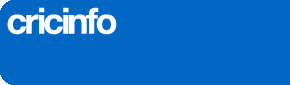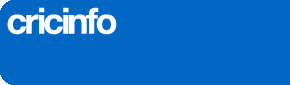My video/audio clip won't play
The answer depends on what exactly is happening to your video or audio player:
The video does not play at all
This may be because you do not have Windows Media Player installed. You will need this to play any video or audio file on Wisden.com. Click here to download Windows Media Player. Once you have downloaded it you will then need to install it onto your computer.
The video keeps buffering while playing
This might be because you are on a slow connection, or that there is a lot of traffic on your local internet network. To resolve this please try the following steps:
For Windows Media Player - when the video appears, right-click anywhere on the video. A pop-up menu should appear. Select "Options". An options box should now be at the front of your screen, with two tabs at the top.
Click on the tab that says "Advanced". Under the advanced menu options you should see "Streaming Media (Windows Media)". Click on the "Change" button on the right.
You will now be presented with another pop-up box. At the top of this one there is a section which controls the video buffer. Change the video buffer from its default value of 5 seconds to between 10 and 15 seconds. Then click the "Apply" and then the "OK" button at the bottom of the box.
Try viewing the video again.
I get the following error message when I try to play video:
The operation timed out, possibly due to network problems. Could not connect to server.
You are probably behind a firewall. To resolve this contact your system administrator or internet service provider, and ask them to adjust their firewall to allow packets from Windows Media Player.
Still have a question?
Try our FAQ page.
© Wisden CricInfo Ltd